Login
Displays the Kiwify login button with layout, title image and background image. Exposes the following parameters for the Theme Editor:-
variant: controls the layout — sidebar or full background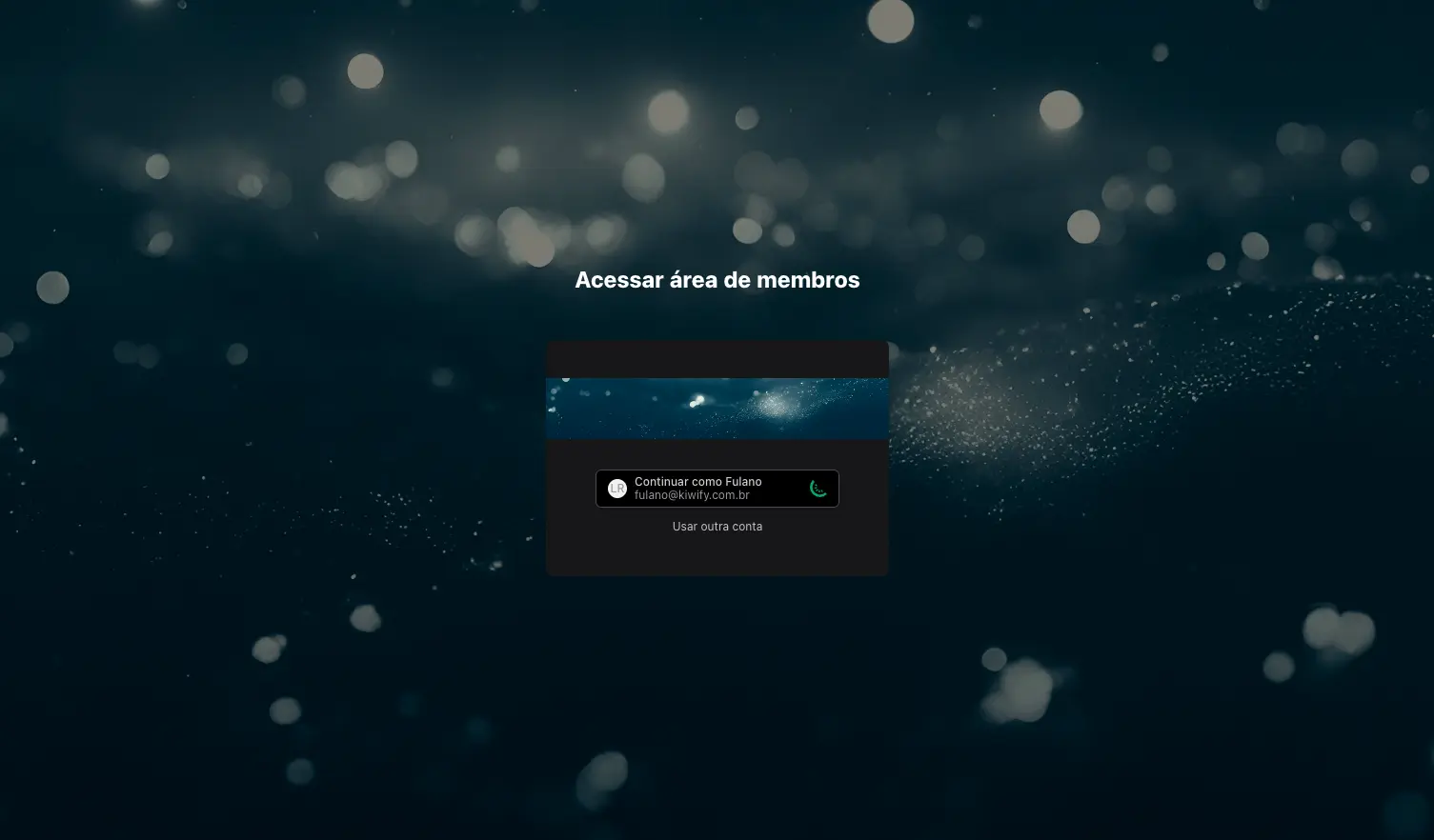
Full background layout
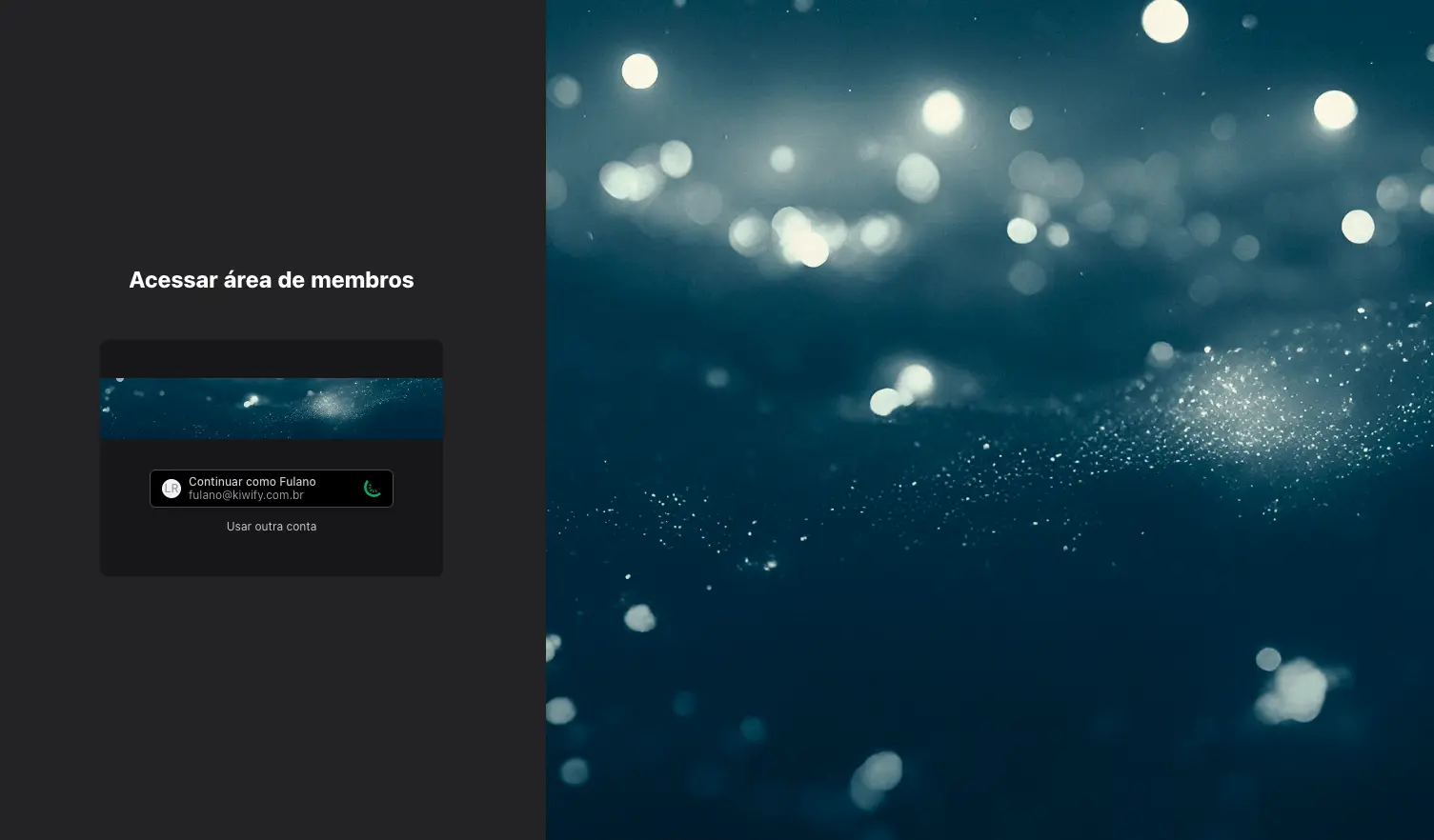
Sidebar layout
-
image_background: image displayed in the login screen background (optional) -
image_header: image displayed above the login button (optional; uses the members area logo as fallback)
auth-button snippet to display the login button, which is a simple wrapper for the login button natively implemented in the Kiwify Members Area.
Banner
Image carousel with automatic slide transitions. Uses the Embla Carousel library for slide control. Learn more about available libraries.
slides_delay: how many seconds the component should wait before switching to the next slide, when there is more than one
mobile_image: slide image in mobile version; if absent, desktop image is displayed on mobile as welldesktop_image: slide image in desktop version; if absent, mobile image is displayed on desktop as well
Courses
Carousel with links to members area courses. Each link is displayed as a card with the image and, optionally, the course name. Exposes the following parameters for the Theme Editor:title: title displayed at the top of the sectionitems_variant: display mode for content titles; can have the following values:content_over: title always visible over the course imagecontent_hidden: title is not displayedmouse_hover: title is displayed over the course image only when hovering over the card
items_layout: card display format; can have the valuesportraitorlandscape. Seeall_accessible_courses: boolean that controls which courses will be displayed in the section; if true, all courses the user has access to will be displayed in alphabetical order; if false, courses referenced in the section blocks will be displayed
course_id.
If a course referenced in a block is not accessible to the end user, it will be displayed anyway. If the course has a members area sale configured, the end user will be able to click the link to make the purchase.
Modules
Carousel with links to modules of a members area course. Each link is displayed as a card with the image and, optionally, the module name. Exposes the following parameters for the Theme Editor:title: title displayed at the top of the sectionitems_variant: display mode for content titles; can have the following values:content_over: title always visible over the course imagecontent_hidden: title is not displayedmouse_hover: title is displayed over the course image only when hovering over the card
items_layout: card display format; can have the valuesportraitorlandscapecourse_id: identifier of the course whose modules will be listed in this section
Lessons
Carousel with links to lessons of a members area course. Each link is displayed as a card with the image and, optionally, the lesson name. Exposes the following parameters for the Theme Editor:title: title displayed at the top of the sectionitems_variant: display mode for content titles; can have the following values:content_over: title always visible over the course imagecontent_hidden: title is not displayedmouse_hover: title is displayed over the course image only when hovering over the card
items_layout: card display format; can have the valuesportraitorlandscapemodule_id: identifier of the module whose lessons will be listed in this section
Continue Watching
Carousel with links to lessons recommended for the end user to continue watching (see last_watched_lessons object). Each link is displayed as a card with the image and, optionally, the lesson name. Exposes the following parameters for the Theme Editor:items_layout: card display format; can have the valuesportraitorlandscape
Cards
The courses, modules, lessons and “continue watching” sections are very similar: they display links to members area content in the form of cards. To avoid code duplication, these links are implemented in thecards and cards-item snippets.
The cards snippet is responsible for displaying the title, configuring the carousel and traversing the list of links, calling the cards-item snippet for each link.
It receives some arguments that make it quite flexible:
-
section_items: list of objects that will be displayed; more details below -
is_horizontal: boolean indicating whether cards should take horizontal or vertical layout
Horizontal card
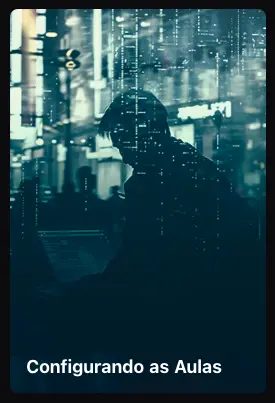
Vertical card
-
should_display_progress: boolean indicating whether the progress bar should be displayed or not -
percentage_field: property within theuser_datafield of eachsection_itemsitem that contains the value to be displayed in the progress bar -
path_format: string indicating the format of the URL to which the content points. Examples:{id}: the final URL will be the item ID{course_id}/{id}: the final URL will be the value of the item’scourse_idfield, followed by a slash and the item ID
sectionis_preview
cards-item snippet receives these same parameters except for section_items. Instead, it receives the item parameter, which is basically one of the items from the section_items list. This item parameter must be an object and can have the following properties:
thumbnail_slider_cover,logo_urlandthumbnail: URL for the card image. Any of the three names can be useduser_data: object of type user_data or, if the item is a lesson, lesson_user_datacustom_offer: object of type custom_offercourse_id: ID of the course to which the item belongs, in case of modules and lessonsmodule_id: ID of the module to which the lesson belongsid: ID of the course, module or lessonname: name of the course, module or lesson to be displayed on the card
